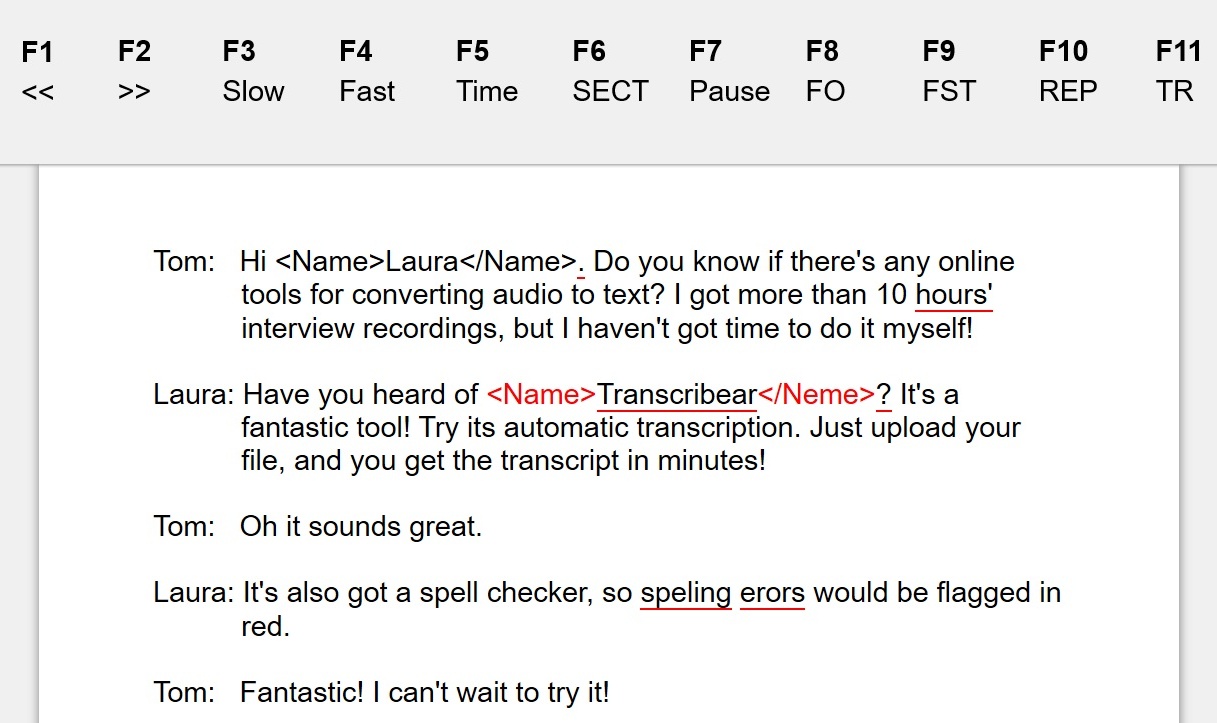Frequently Asked Questions - FAQ
Functionality
1. What's the difference between manual and automatic transcription?
2. How is the quality of automatic transcription?
3. What languages do you support?
4. What type of audio/video format is supported by Transcribear?
5. I have large files. How can I speed up the file upload?
6. I have long recordings. How can I trim them?
7. I have some confidential recordings. Is Transcribear secure?
8. Does Transcribear work with any web browsers?
9. Do I need to register twice for Transcribear and CAWSE?
10. What is annotation? How does it work?
Rate & payment
11. Is Transcribear free?
12. What is included in the free trial?
13. Do you offer any special rates for large transcription projects?
14. What is the payment method?
15. Is there any special rates for a large project?
Support
15. What support do you provide?
1. What's the difference between manual and automatic transcription?
For manual transcription, you play an audio or video file and type up what you hear in Transcribear's all-in-one editor. For automatic transcription, you upload an audio or video file to Transcribear, and our speech to text software can produce a transcript in just a few minutes - the actual duration will depend on your file size and broadband speed. Then you can edit the machine-generated transcript in Transcribear's editor in the same way you transcribe a recording manually.
Obviously, with automatic transcription, you can save lots of time and efforts with a small fee while our manual transcription service is completely free! What's best about Transcribear is that you have the freedom to choose. We recommend that you take advantage of both by starting with automatic transcription and then manually editing your transcripts if necessary.
2. How is the quality of automated transcription?
The accuracy rate depends on multiple factors such as quality of recordings, background noises. This is universal for all existing speech to text tools. In our tests, Transcribear's speech-to-text software has achieved excellent accuracy around 95% and may save between 70-90% of the time in comparison to manual transcription. Please feel free to test Transcribear with your recordings and let us know your observations. Furthermore, Transcribear also features all-in-one editor, where you can verify the machine generated transcripts and make some editing if still necessary to help you to generate 100% accurate transcripts.
3. What languages do you support?
For automatic transcription, Transcribear's audio to text engine currently supports the following languages
Arabic (Egypt)
Arabic (Kuwait)
Arabic (Qatar)
Arabic (Saudi Arabia)
Arabic (UAE)
Catalan
Chinese (Mandarin, Simplified)
Chinese (Mandarin, Traditional)
Chinese (Cantonese, Traditional)
Danish (Denmark)
Dutch (Netherlands)
English (Australia)
English (Canada)
English (India)
English (New Zealand)
English (United Kingdom)
English (United States)
Finnish (Finland)
French (France)
French (Canada)
German (Germany)
Gujarati (Indian)
Hindi (India)
Italian (Italy)
Japanese (Japan)
Korean (Korea)
Marathi (India)
Norwegian (Norway)
Polish (Poland)
Portuguese (Brazil)
Portuguese (Portugal)
Russian (Russia)
Spanish (Mexico)
Spanish (Spain)
Swedish (Sweden)
Tamil (India)
Telugu (India)
Thai (Thailand)
Turkey
For manual transcription, the spell checker currently supports Catalan, Danish, Dutch, English, French, German, Italian, Portuguese, Spanish, Swedish. If you have any requirements for a specific language, please
Contact Us.
For live transcription, the following languages are supported
Afrikaans
Amharic
Armenian
Azerbaijani
Basque
Bengali Bangladesh
Bengali India
Bulgarian
Catalan
Chinese-Cantonese
Chinese-Simplified
Chinese-Traditional
Croatian
Czech
Danish
Dutch
English Australia
English Canada
English India
English Kenya
English Ghana
English New Zealand
English Nigeria
English Philippines
English South Africa
English Tanzania
English United Kingdom
English United States
Filipino
Finnish
French
Galician
Georgian
German
Greek
Gujarati India
Hindi
Hungarians
Icelandic
Indonesian Indonesia
Indonesian Melayu
Italian Italy
Italian Switzerland
Japanese
Javanese
Kannada India
Khmer
Lao
Latvian
Lithuanian
Korean
Malayalam India
Marathi India
Nepali
Polish
Portuguese Brazil
Portuguese Portugal
Romanian
Russian
Serbian
Sinhala
Slovak
Slovenian
Spanish Argentina
Spanish Bolivia
Spanish Chile
Spanish Colombia
Spanish Costa Rica
Spanish Dominican Republic
Spanish Ecuador
Spanish El Salvador
Spanish Guatemala
Spanish Honduras
Spanish Mexico
Spanish Nicaragua
Spanish Panama
Spanish Paraguay
Spanish Peru
Spanish Puerto Rico
Spanish Spain
Spanish Uruguay
Spanish Venezuela
Sundanese
Swahili Kenya
Swahili Tanzania
Swedish
Tamil India
Tamil Malaysia
Tamil Singapore
Tamil Sri Lanka
Telugu India
Thai
Turkish
Ukrainian
Urdu India
Urdu Pakistan
Vietnamese
Zulu
4. What type of audio or video formats does Transcribear support?
Transcribear can auto transcribe audio or video files in a variety of formats. Our speech to text software has been rigorously tested for standard formats including wav, mp3 and mp4. Depending on the browser you use, Transcribear can also handle a range of other formats. If you have any specific requirements, please
Contact Us.
5. I have large files. How can I speed up the file upload?
Manual transcription can operate offline, and your audio/video files stay in your local computer so there's no need to upload files to our server. However, if you'd like to upload large files (for example, over 1 GB) for automated transcription, we recommend that you convert audio/video files into mp3 or wav format prior to uploading them to Transcribear. Converting file format this way would significantly reduce file size and improve upload speed. For example, it may take up to 5 hours to upload a 1.3GB file with a slow broadband (e.g. approximately 70kbs upload speed). By converting the file to wav format, however, you can compress the 1.3GB file to just 80 MB and reduce the upload time to simply 18 minutes. The extent of file compression you can achieve would depend on the original file format of your file.
For audio/video file compression/conversion, we recommend using Audacity, a free open source tool. You'll need to first download Audacity and install it on a computer. Then open a recording file (File->Open), click on the file export (File->Export) and select the mp3 or wav format. Keep the default settings and then save the file on a disk. Once compressed, upload it to Transcribear for automated transcription. For more information, please refer to
Audacity's website.
6. I have long recordings. How can I trim them?
Our online interface allows you to select a segment of your recording for automated transcription.
Alternatively, you may use built-in apps in Windows or Mac to trim the recordings, or you can use
Audacity, a free open source tool, for trimming recordings. See
FAQ #5.
7. I have some confidential recordings. Is Transcribear secure?
Transcribear partners with Microsoft, the global industrial leader for API services to ensure privacy and confidentiality of any uploaded recordings. Transcribear also follows the highest industrial-level standards in terms of security. This means all your transcripts are securely encrypted when they are saved under your account. If you are still concerned about privacy and confidentiality, you can choose to use only manual transcription on Transcribear, without saving transcripts under your account. Your audio/video files and transcripts never leave your workstation as Transcribear works completely offline in this mode and your transcript is only auto saved in your web browser's local storage.
Learn More.
8. Does Transcribear work with any web browsers?
Transcribear has been extensively tested for Chrome, IE, Edge, Safari and Firefox. While it can function properly with those web browsers, we recommend Chrome, where Transcribear performs the best.
9. Do I need to register twice for Transcribear and CAWSE?
Transcribear offers single sign-in experience, and you can switch from CAWSE to Transcribear, or the other way round without having to create another new account.
10. What is annotation? How does it work?
Annotation here means adding extra (interpretive) information in a transcript. Annotation is often used in identifying defined features in a variety of research areas (for example, Linguistics). In Transcribear, you need to first define your annotation scheme in Transcribear's settings based on your project requirements, and then you can annotate your transcripts with tags <> that you have defined in your scheme. This process is also known as tagging or coding. Furthermore, Transcribear provides hotkeys to speed up the process and also offers a validation function to highlight illegitimate tags.
In a linguistic project, for example, you may want to annotate foreign words, body language, accent, grammatical or lexical errors. In a marketing project, you may have a taxonomy of marketing strategies, and you wish to annotate your interview recordings with Strategy 1, Strategy 2, etc. where strategies are mentioned. In Transcribear, you achieve this by adding the tags <> to the target text. The validation function then ensures that all the tags are entered correctly and consistently across your transcripts. This is very important because annotation is prone to human errors! In the image below, you can see that the second closing tag </NEME> is flagged in red because it is different from the tag </NAME> defined in the settings. In addition, typos such as 'speling erors' are highlighted by the built-in spell checker.
For more information about how to customize the annotation scheme and hotkeys, see
User Guide.
11. Is Transcribear free?
To manually transcribe or annotate recordings, Transcribear is completely free.
The cost of automated transcription, however, starts from only
£5 per hour.
12. What is included in the free trial?
With free trial, you get previews of
2 minutes if you'd like to see the quality of automatic transcription. We encourage you to start with a free trial to see whether your recording works. However, manual transcription is completely free and does not require any credits.
13. Do you offer any special rates for large transcription projects?
Yes, please
Contact Us and provide more detail about your project to get a quote.
14. What is the payment method?
PayPal is accepted as the online payment method at the moment. This includes express checkout that does not require a PayPal account, and the payment can be made directly with Mastercard/Visa cards. For other payment methods, please
Contact Us.
15. What support do you provide?
We provide a range of support to help you get on with whatever transcription or annotation tasks you may have. We work with a team of experienced transcriptionists, for example, if you do not want the hassle of having to check the outputs of automated transcription yourself. If you need any customization for your project or require a commercial license of using Transcribear, please also feel free to
Contact Us.